Are you already one of the 70% of Australians who use at least one streaming service? And if not, why not? There’s a universe of entertainment out there!
You might watch Netflix on your phone, Stan on your laptop, or even break out the old iPad (or even a new one!) to indulge in some BBC dramas on ABC iView. But nothing beats binge-watching your favourite first-run show or new release movie on a proper, big screen TV.
What is streaming?
A super-quick recap for those just joining the entertainment revolution: Streaming means using an internet connection to deliver content – movies, documentaries, TV episodes, etc – to a device that has a screen and audio system, so you can watch.
Streaming is different from downloading, because you don’t need to wait for the whole movie to preload onto your device. You need to wait for a short moment for some content to buffer, and away you go; the rest downloads in the background. And streaming is different to free-to-air TV because it’s on demand. You can watch what you want, when you want.
What can stream?
Phones, tablets, and laptops can stream content because they already contain the necessary functionality, including Wi-Fi networking and powerful processors. And, of course, you can connect your computer or phone to your TV to stream content over HDMI.
But it’s just so much more convenient to be able to do it all with the TV and a single remote. No messing with cables or weird wireless protocols, just point and click.
For a TV to stream, it needs to be a smart TV, which means, it includes its own processor, and be able to connect to the internet. You can think of it as if a TV was also a giant tablet.
What is a smart TV platform?
Also like a phone, laptop, or tablet, a smart TV needs an operating system and a user interface, to let you search and navigate your favourite streaming services.
A TV’s operating system is usually called a “platform” and in Australia, you have several to choose from. It’s more like the operating system on a tablet than Windows 10 or MacOS, in that your choice of platform depends on what brand of TV you buy.
But before we get into a rundown of these, let’s take a look at what a smart TV platform needs to include, to make it worth your hard-earned.
What does a smart TV platform do?
When you press the Menu or Home button on a Smart TV’s remote, an interface will appear that you can navigate – using the same remote. While this interface might look very different to a tablet home screen, it functions in a similar way.
Instead of icons, large panels or items on a menu give access to apps. Many of these apps are similar to the ones on your tablet, especially when it comes to streaming services.
How does a smart TV access a streaming service?
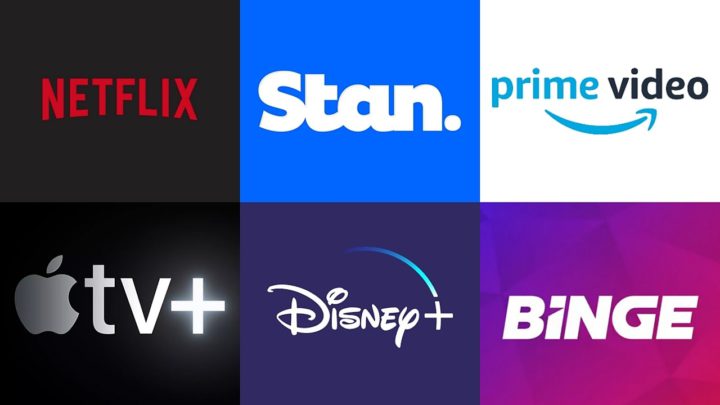
Each streaming service – such as Netflix, Stan, Binge, Amazon Prime Video, and Disney+ – is accessed via its own, custom app. Most of these come pre-installed on a new TV.
However, if an app is not already on the TV, you can download it via the TV’s app store. This will be another panel or menu item in the on-screen interface.
You can also find a settings panel, which gives access to everything from image quality, Dolby and HDR settings, and most importantly for streaming, the network settings.
Some TVs come with on-board Wi-Fi modules, so you can use the remote to simply put in your Wi-Fi details, including your router password, and get an internet connection
TVs without on-board Wi-Fi connect to the internet using an Ethernet network cable, which plugs directly into your home router. (TVs with Wi-Fi have this capability too, which is useful if your house has spotty Wi-Fi reception due to thick walls etc.)
What makes a good smart TV platform?
Any TV that connects to the internet and streams content is technically a smart TV, but of course not all smart TVs are created equal! Here are some things to look out for in your next smart TV purchase, and why:
Broad app support
A smart TV may not have all your preferred apps. Sure, Netflix, Prime Video and YouTube have almost universal support, as does the Australian service Stan, and many catch-up TV services from local free-to-air broadcasters. Apple TV+ and Disney+, plus Foxtel services (Kayo, Binge, Foxtel now), Mubi (arthouse cinema), and less mainstream options like Spotify and internet radio stations, however, are not available for all smart TV platforms.
Smart TV app stores are continually updated, of course, but that’s no guarantee. So be sure to check that the apps you want are supported by the Smart TV you intend to buy now.
Also, if you enjoy using catch-up TV services from SBS, Nine, Seven, and Channel 10, you might need to use your computer to “authorise” your TV to use these services. It’s an important feature worth checking for.
App availability by platform
| Tizen | webOS* | Android TV | |
|---|---|---|---|
| Netflix | Yes | Yes | Yes |
| Amazon Prime Video | Yes | Yes | Yes |
| Stan | Yes | Yes | Yes |
| Disney+ | Yes | Yes | Yes |
| Binge | Yes | No | Yes |
| Foxtel Now | Yes | Yes | Yes |
| Kayo Sports | Yes | No | Yes |
| Spotify | Yes | Yes | Yes |
| Apple Music | Yes | No | No |
| YouTube | Yes | Yes | Yes |
| Telstra Box Office | Yes | Yes | Yes |
| Optus Sport | Yes | Yes | Yes |
| ABC iview | Yes | Yes | Yes |
| 9Now | Yes | Yes | Yes |
| 10PLAY | Yes | No | Yes |
| 7Plus | Yes | No | Yes |
| SBS on Demand | Yes | Yes | Yes |
| Apple TV+ | Yes | Yes | No |
| Google Play Movies & TV | Yes | Yes | Yes |
Design of the interface
Smart TV interfaces tend to go for large block-shaped icons or panels. These contain logos or labels for their various apps. Remember that you will be using this interface from across the room, rather than close up.
Some interfaces take up the full screen, while others occupy only a small area so you can access menus without having to navigate away from what you’re watching. Most allow you to arrange apps and other sources according to preference, so favourite TV channels, apps and connected devices are within quick and easy reach.
Really, though, the interface comes down to your own aesthetic preference, but some interfaces are clearer and manage to give more information at a glance than others.
Navigation of the interface
As well as design, the interface needs to be easy to navigate. Some offer a remote that works a bit like a presentation pointer: you wave it at the screen and a cursor moves around and you click a button to select things. Other interfaces use directional buttons on the remote.
Extra interface functions
A good smart TV will have a dynamic home screen for the interface. This means the screen will change depending on what you’ve recently been doing. For instance, you might be watching a TV series, and have just finished an episode of a TV show on Netflix. The interface may change so next time you press the Home button, instead of having to first navigate to the Netflix panel and then use Netflix’s interface to find your show, you can see the next episode waiting “on deck” for you on the home screen.
Universal search
When it comes to streaming, there’s nothing more irritating than remembering a movie you want to watch, but forgetting which streaming service it’s on! Checking each app is a pain, so a good smart TV will offer what’s called “universal search”. Open the home screen and choose the Search option (or there might even be a search button on the remote). Search for the movie name (for example, Love and Monsters). The TV will offer results, including probably a trailer via YouTube, but also the full movie via Netflix, or whatever streaming service your movie happens to be on.
This kind of search may also show results for rentals, from Google Play Movies, Apple (if your TV has Apple TV), and Amazon. This kind of content requires a one-off payment (usually around $5) and must be finished within 48 hours after you start watching.
PRO TIP: Make sure you don’t accidentally select and pay for a rental movie or TV show when you already subscribe to a streaming service that includes it for free!
Voice control
This feature uses a connected smart speaker, such as a Google Nest or Amazon Echo, or a microphone in the remote, to make searching even easier. Instead of having to pick through an onscreen keyboard with the remote, you just speak a command. This can be a search (“Show me movies with horses!”) or a specific command (“Open Stan Sport”). Unlike your phone, you usually have to press and hold a special button to use voice commands, a bit like using a CB radio. Some premium TVs integrate a microphone, so you need to do is speak in its general direction.
The latest smart TVs can also understand “natural language”, but some require you to state commands in a particular way.
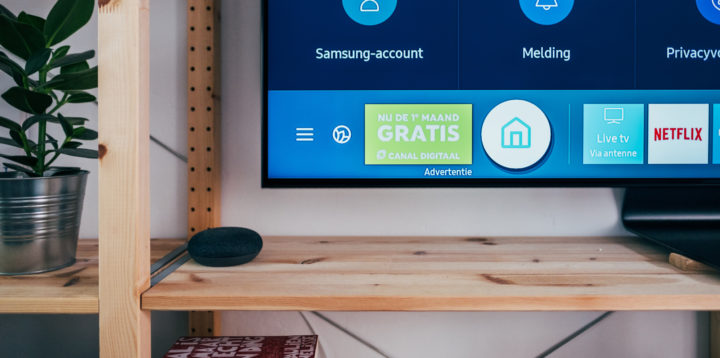
Access to additional streaming platforms
What do you call it when your smart TV platform runs another streaming platform inside it? Streamception? Whatever – this refers to support for additional platforms, such as Google TV, Apple TV+ and Telstra TV.
You usually access these services (which can contain their own versions of apps!) by purchasing additional hardware. But some smart TVs have license deals with Google, Apple and Telstra to put functionality on-board. No extra box needed!
There are also services from Google and Apple to make it easier to share content from your mobile device: AirPlay for iPhone, iPad or Mac; and Chromecast for Android. These can also help add your TV to a multi-room smart home setup.
An app for your mobile phone
Where’s the remote? Who took the remote? It doesn’t matter, if your smart TV offers an app that lets you control it via your mobile phone. Jut pull out your phone and fire up the app. If your phone has an IR blaster, you can even turn the TV on and off (and some TVs can turn on and off via signal over the network, sent by your phone).
Phone apps can also work as a second mini-screen for your TV, so you can browse a program guide or the interface of the streaming app you’re currently using to watch a movie.
Why can’t I get new apps for my current Smart TV?
For content providers, the significant cost of developing and updating applications for multiple Smart TV platforms means that some apps are not available for all platforms. This, as well as hardware limitations, is why most apps on early model smart TV televisions can’t be updated to the latest iteration. It’s also why last year’s TV model might not support the apps claimed by this year’s model.
What streaming platforms are available?
As we mentioned earlier, to choose a streaming platform, you basically have to choose a brand of TV. The platforms are mostly linked to the brands that created them, although there are a few exceptions. Here are the main platforms available in Australia:
Generic
If you go for a very low-cost smart TV, you’ll get a basic interface that supports the most popular streaming services. You’ll get Netflix, Prime Video, YouTube, but the Australian services like Stan and catchup TV programming from the free-to-air broadcasts might not be there. You might not be able to download extra apps, and there won’t be voice control. But you will save some cashola!
Android TV
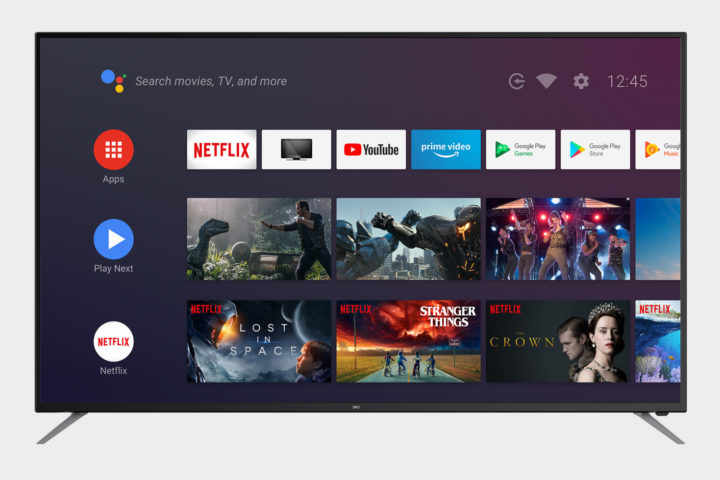
Found on TVs by Sony, Hisense, TCL, Hitachi, Philips, Eko, Blaupunkt
In some ways this is the “good generic” platform for smart TVs. Developed by Google, it’s a bit like a streamlined version of Android on a tablet. You can download apps from the Google App Store, there’s the Google Voice Assistant for voice navigation and search, and of course the streaming apps like Netflix, YouTube, Amazon Prime Video, Disney+, Stan, Binge and most catchup services from Australian broadcasters.
Smart TVs that run the Android TV platform also usually support Chromecast, to make sharing videos and photos from an Android smartphone easier. You can also make the TV part of Google’s Smart Home ecosystem.
Android TV is different from Google TV – the latter is fully-fledged streaming platform from Google, which is coming soon to some smart TVs.
webOS

Found on TVs by LG, Eko
Designed by LG Electronics, WebOS has been tried and tested on LG TVs for many years and is now licensed to other TV makers. Like Android TV, it’s a fully featured Smart TV interface with everything you’d want, including an App Store for the latest streaming apps, games and more. You’ll find Netflix, Amazon Prime, Stan, Foxtel, local catchup TV services, plus many more with regular App Store updates.
If you’re used to another platform, you may find webOS does a few things differently. So be prepared for a (short) learning curve.
All TVs that run webOS also support the ThinQ (pronounced think-cue) app. It’s a remote app for your smartphone that lets you control the TV, as well as compatible smart home appliance such as vacuum cleaners and washing machines. You can get it for iPhone as well as Android phones.
SmartHub (aka Tizen)
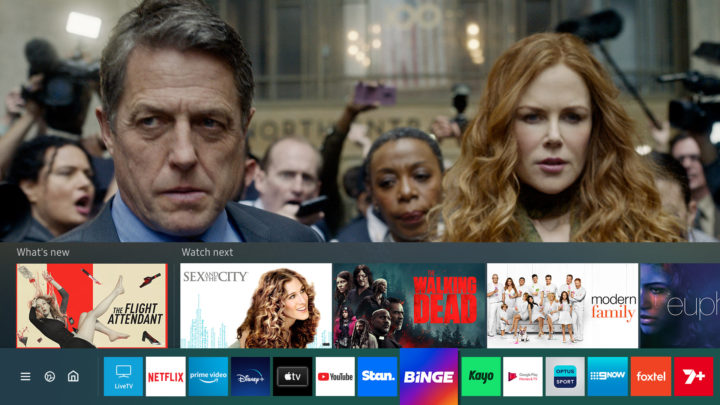
Exclusive to Samsung TV
This powerful interface has a lot of functionality, but you need Samsung devices to get the most out of it. You can use any Android smartphone to work a Tizen TV with a bit of fiddling, but a Samsung phone just works (as long as the phone and TV are on the same Wi-Fi).
SmartHub is actually Samsung’s TV version of its multiplatform operating system, Tizen. This means it isn’t Android or anything else in disguise – it’s a Samsung exclusive. That’s part of why it can have so many features.
SmartHub TVs also support voice control via Samsung’s SmartRemote. And they have their own app store, with versions of the main streaming apps, built specifically for Samsung TVs.
What if I can’t afford an expensive TV?
One of the great things about streaming is that it’s becoming a basic function of smart TVs, as essential as an HD tuner, and surround sound!
High-end in a TV nowadays, means image and sound quality features, such as 8K ultra high-definition with HDR, the crazy-good contrast of an OLED panel, or a full suite of surround sound and audio enhancement technologies from Dolby, including Dolby Atmos. To get the benefit these audio formats, you’ll need to bypass your TV’s (puny) integrated speakers and listen via a soundbar or surround sound speaker package.
Beneath all these features, though, beats the same heart – the smart TV platform that makes this amazing future of entertainment possible, today.

The post How to choose a smart TV for streaming appeared first on GadgetGuy.







0 comments:
Post a Comment