Gee whiz, it’s hard to keep track of the ridiculous number of streaming services in 2024. Not only do you have the heavy hitters in Netflix and Disney+, but you also have catch-up services for every major free-to-air channel in Australia. Fortunately, a Fire TV Stick makes watching your favourite shows easy.
Amazon launched its latest-generation devices late last year, including refreshed versions of the Fire TV Stick 4K and 4K Max, touting faster performance than previous models, better Wi-Fi, and a fancy new remote. It’s functionally similar to the previous-gen streaming stick albeit with improvements across the board.
My TV is getting on in years: it was one of the early affordable 4K models that only had bare-bones smart features. Native Netflix and YouTube apps aside, good luck trying to stream anything else of note without using an external device.
Plugging in a Fire TV Stick resulted in an immediate improvement. It’s a super-easy way to get more life out of a relatively dumb TV at a cheaper price than many competing options. Only its lack of native smartphone casting support stops it just short of being the ultimate streaming device.
Fire TV Stick 4K Max review
- First impressions
- Specifications
- Performance
- Fire TV Stick 4K versus Fire TV Stick 4K Max
- Who is it for?
First impressions
Taking the form of a small dongle that plugs into your TV’s HDMI port, the Fire TV Stick is literally a plug-and-play experience. Keep in mind that you also need a spare power outlet nearby. Fortunately, a small HDMI extender comes included in the box, giving you a bit more reach between a TV and any nearby wall outlets.
Once you plug everything in, the initial start-up sequence begins. When I went through this process, the streaming stick picked up its included remote almost instantly. Depending on which model you opt for, you get one of two remotes: the Alexa Voice Remote or the Alexa Voice Remote Enhanced. I’ll get to the specific differences between them later, but they ultimately serve the same function of controlling the Fire TV Stick.
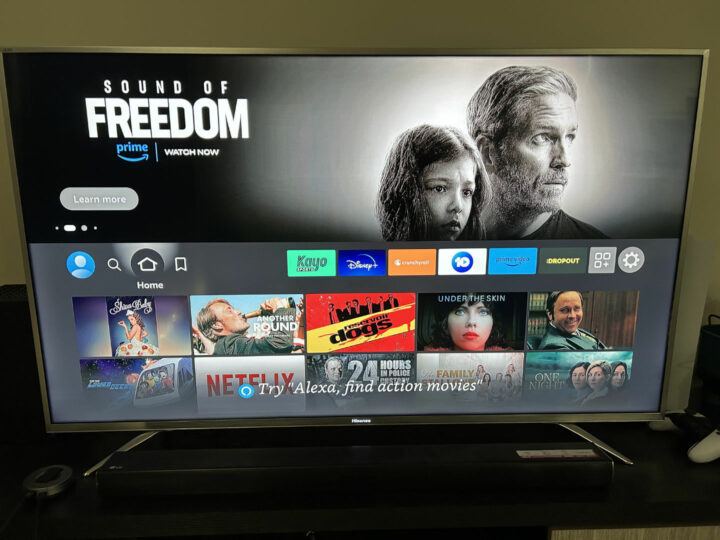
After pairing the remote, what followed wasn’t quite as seamless. As is standard operating procedure with any modern TV operating system, you have the choice between using the remote to navigate the setup process or your phone via an app. I tried using the Fire TV app on an iPhone, but it repeatedly got stuck while searching for the local network. A few futile attempts later, I resorted to manually typing in the network details using the Alexa remote – it worked first try.
Perhaps the subsequent device updates it downloaded then resolved the app connectivity issue, because I didn’t have any problems afterwards. Slightly cumbersome setup aside, the Fire TV Stick 4K devices then yielded a responsive, easy-to-navigate experience that improved my older TV’s streaming capabilities tenfold.
Searching for and downloading additional streaming apps – of which there are plenty – took barely any time at all. If you know how to navigate a TV, you know how to use a Fire TV Stick. My only disappointment came from the lack of built-in Chromecast and Apple AirPlay.
Specifications
| Fire TV Stick 4K (2nd Gen) | Fire TV Stick 4K Max (2nd Gen) | |
|---|---|---|
| Video format | 4K up to 60Hz, Dolby Vision, HDR 10, HDR10+, HLG | 4K up to 60Hz, Dolby Vision, HDR 10, HDR10+, HLG |
| Audio format | Dolby Atmos, 7.1 surround sound, 2-channel stereo | Dolby Atmos, 7.1 surround sound, 2-channel stereo |
| Processor | CPU: Quad-core 1.7 GHz GPU: 650 MHz | CPU: Quad-core 2.0 GHz GPU: 850 MHz |
| Memory | 2 GB | 2 GB |
| Storage | 8 GB | 16 GB |
| Connectivity | Wi-Fi 6 (2.4 GHz and 5 GHz) Bluetooth 5.2 HDMI ARC Micro USB | Wi-Fi 6E (2.4 GHz, 5 GHz and 6 GHz) Bluetooth 5.2 HDMI ARC Micro USB |
| Remote control | Alexa Voice Remote (3rd Gen) Bluetooth | Alexa Voice Remote Enhanced Bluetooth and infrared |
| Price (RRP) | $79 | $119 |
| Warranty | One year | One year |
| Official website | Amazon Australia | Amazon Australia |
Performance
A true test of any streaming device relies on various factors. After all, it’s your network connection that ultimately determines the stream quality. Despite my relatively patchy home Wi-Fi system, I had no quality or buffering issues when using the Fire TV Stick. Job done, right?
The Fire TV Stick 4K supports Wi-Fi 6 connectivity, while the Max takes it one step further with Wi-Fi 6E support. Don’t fret about rushing out to buy a new router, though, because Wi-Fi protocols are backwards-compatible. If you have an older router, it’ll still work just fine.
Those with newer routers, however, benefit from faster and more reliable connections, meaning a more consistent stream quality and fewer dropouts. On my Wi-Fi 6 mesh network, the new Fire TV Sticks maintained a better stream quality than any of my Wi-Fi 5 devices, including an Xbox Series X and an older Apple TV model. Previously, I’d occasionally encounter dips in video resolution, none of which I noticed when using Amazon’s streaming hardware.
Usability
Beyond the act of streaming, Amazon’s devices succeed in several other areas, too. They’re so easy to use following the plug-and-play setup. The intuitive interface is uncomplicated, and it’s easy to ignore the promotional tiles for Amazon Prime content you’re not interested in.
Kudos also need to be given to the Alexa Voice Remote Enhanced. Simple, easy to hold, and satisfyingly tactile, it’s a far cry from some of the ridiculous TV remotes out there. You can use the mobile Fire TV app as a virtual remote, which is handy for typing text, but I stuck with the physical remote for its ease of use. It’s also an excellent choice to map Alexa voice controls to a physical button instead of the “always-listening” approach. Simply press the button, request an app or specific show, and it’ll launch you right in.
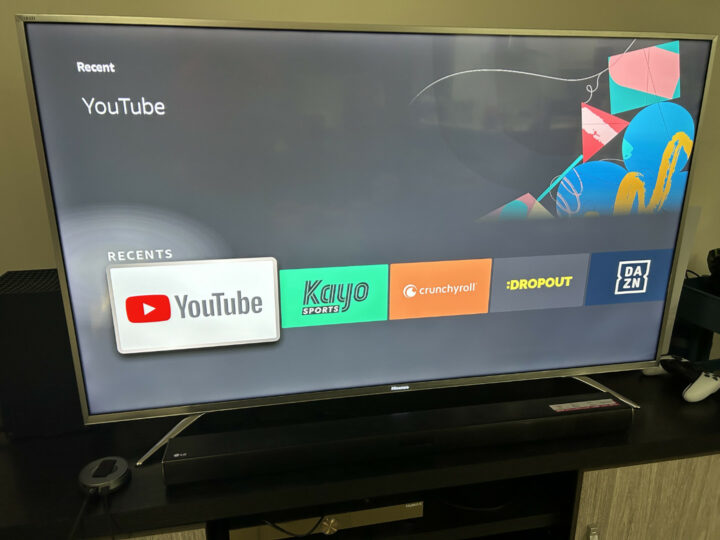
This “Enhanced” version of the remote that comes with the 4K Max model – and the Fire TV Cube – also includes a “recents” button. It gives you quick access to your recently used apps, which in my case was regularly populated by Kayo, YouTube, and Crunchyroll. This button lets you quickly bypass any promotional content displayed on the home screen, reducing the number of button presses required to get to the app you want.
Both remotes do have an “apps” button that does almost the exact same thing, except it brings up a list of every app you have installed. The Enhanced remote is slightly larger to accommodate the extra button, with both options equally comfortable and easy to use.
Fire TV Stick 4K versus Fire TV Stick 4K Max
There’s a $40 difference between the two Fire TV Stick 4K models currently available in Australia. By going with the more expensive Max version, you get a slightly different remote, more processing power, and Wi-Fi 6E support. More responsiveness while navigating apps is nice, and for those who already have a Wi-Fi 6E home network, or want to future-proof their smart homes, it’s a decent purchase.
Most people, however, will get by just fine with the base 4K model. Both devices support the same apps, enable voice controls, and take up the same amount of space. Wi-Fi 6 is still ahead of many smart TVs stuck using Wi-Fi 5 hardware, so you’ll immediately benefit from a better wireless connection.
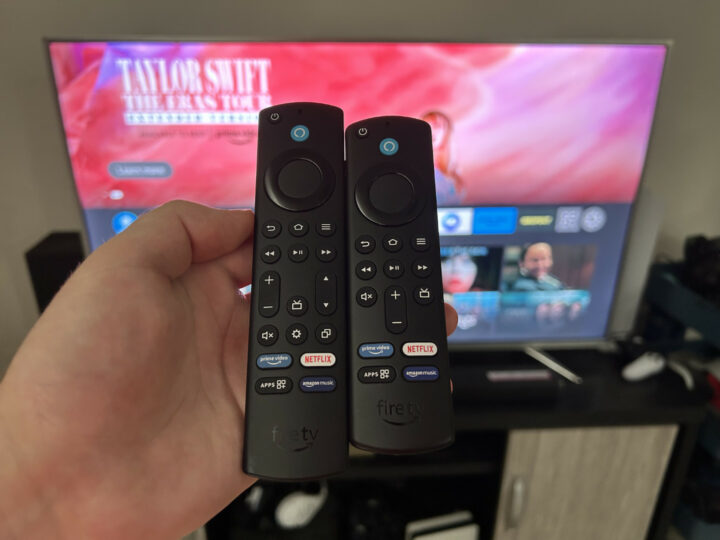
Neither Fire Stick TV supports native Chromecast and Apple AirPlay, however. It makes realistic sense, given that Amazon is in direct competition with Google and Apple. Still, there are times when I want to cast something on the TV from my phone but can’t. Android devices can use the screen mirroring feature, but not iPhones.
The Fire TV Stick makes up for the casting omission through its huge range of apps. Just about every major streaming app is represented, including Binge and Kayo. There’s also plenty of niche-appeal stuff – I can easily watch Crunchyroll for anime, and Dropout for silly improv series. I’m not deterred by the lack of casting support because the remote is great, and it’s much easier to navigate than my existing setup.
Compared to other streaming devices
If smartphone casting is high on your priorities, the Apple TV 4K is excellent for iPhone users – although it costs more than double the Fire TV Stick 4K. Android users have a more price-competitive alternative in Google’s Chromecast devices. Albeit currently limited to Wi-Fi 5 connectivity, a Chromecast makes sense for Android households keen to seamlessly cast media from their phones to a TV.
Another option in Australia is the Fetch TV Mighty box. It’s an excellent, albeit pricier, device that you can bundle with an internet plan to offset the cost. Although it doesn’t have all the apps under the sun, namely Foxtel’s Binge and Kayo services, there’s still a comprehensive array of local and international content available.
Amazon does have the edge in terms of cost. Wait for any sale and you can routinely pick up either 4K model for half price, thus making any upgrade to your TV dirt cheap. Another perspective is that I’ve enjoyed putting my phone out of reach while watching TV, confident that I can still watch what I want via a comprehensive streaming ecosystem.
Who is the Fire TV Stick 4K Max for?
This is such an easy device to recommend. If your TV is getting on in age and doesn’t support many of your favourite streaming apps, get a Fire TV Stick. If you hate your TV’s existing operating system, get a Fire TV Stick.
Even for an Apple-centric household like mine, it’s immeasurably improved the streaming experience on my older TV. Although the lack of native AirPlay and Chromecast support is slightly annoying, it’s easily offset by the huge range of apps supported by the Fire TV ecosystem. The excellent remote design also makes navigating menus totally frictionless.
Short of buying a new TV replete with built-in casting features, a Fire TV Stick 4K or 4K Max is simultaneously the easiest and most affordable upgrade you can make.
GadgetGuy occasionally uses affiliate links and may receive a small commission from purchased products.
The post Fire TV Stick 4K Max (2nd Gen) review: streaming excellence appeared first on GadgetGuy.










0 comments:
Post a Comment