Apple recently launched iPadOS 16, a major operating system update for various iPad models that includes new features for messaging, emails, photo sharing, and the much-touted multitasking Stage Manager tool.
iPad users can now edit and undo messages like on iPhone
iPadOS 16 brings the overall experience closer to what iPhone users received with iOS 16 a little while back. Now you can edit iMessages, unsend messages sent within a two-minute window, and mark conversations as unread if you want to get back to them later.
Also, iPad now includes the SharePlay feature, where you can invite other people to watch movies and TV shows, play a game, or do a workout at the same time. For example, if you want to enjoy something like Ted Lasso on Apple TV+ with someone in another location, you can now do so natively via an iPad.
Various accessibility additions come to iPad as well, with Live Captions for FaceTime to help people who are hard of hearing. Another major accessibility feature now on iPad is the new Magnifier mode to help zoom in on objects. For anyone sporting a LiDAR-compatible iPad (4th gen 12.9-inch iPad Pro and later, or 2nd gen 11-inch iPad Pro and later), Magnifier also provides audio detection of people and doors.
A new iPad multitasking experience comes in the form of Stage Manager
Stage Manager is Apple’s new multitasking system that lets you quickly swap between apps. Different to the swipe gestures previously used on iPad, it’s now possible to overlap multiple windows in different sizes. Additionally, you can drag and drop open app windows from the side and open apps from the Dock to group apps together. Early impressions of Stage Manager on iPadOS 16 are mixed, however, so there might be tweaks on the way.

For iPads running on M1 and M2 processors, Stage Manager will also support full external display support later in the year. This will allow for multitasking between an iPad and a monitor, supporting up to four apps on each display.
iPadOS 16 brings more security to Safari via passkeys
According to Apple, browsing the web in its native Safari app is now more secure. This is because instead of using passwords, you can now use “passkeys” that use biometric verification like Touch ID and Face ID. It’s designed to be more secure than traditional passwords and mitigate against phishing or data leaks.
Passkeys work by syncing with iCloud Keychain via end-to-end encryption, so you can log into apps and services across devices. With iPadOS 16, you can even sign in on non-Apple devices using your iPad. The passkey technology is a cross-company collaboration between Apple, Microsoft, Google, and the FIDO (Fast IDentity Online) Alliance, indicating it’s not meant to be locked into one company’s ecosystem.
Sharing photos with others is now easier on iCloud
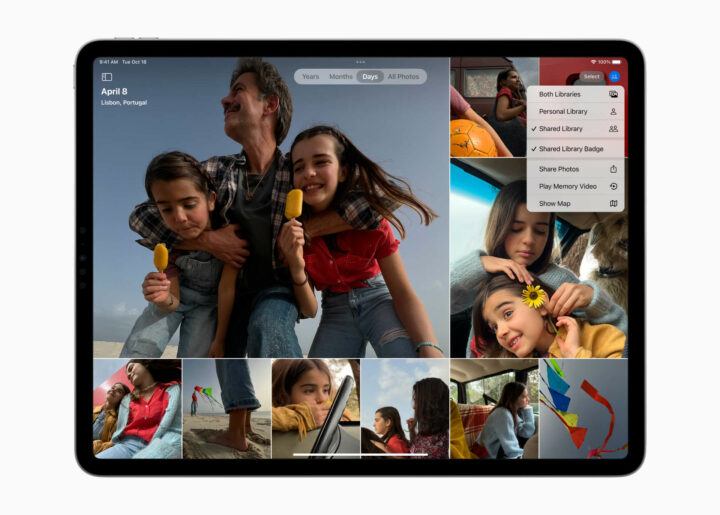
iCloud Shared Photo Library is now live across multiple Apple devices, including iPads running iPadOS 16. Here, you can quickly share photos with up to six others via a separate iCloud Photos library. Participants can add to the shared library, too, making it a potential way for family members to add holiday snaps from multiple devices on the fly.
Which iPads can update to iPadOS 16?
With any update, it’s worth checking if your device is compatible. Naturally, the newly announced M2 iPad Pro models qualify, as does the redesigned base iPad. The following iPad models support iPadOS 16:
- iPad Pro (all models)
- iPad Air (3rd generation and later)
- iPad (5th generation and later)
- iPad mini (5th generation and later)
There are also plenty more iPadOS 16 features to explore, which you can unpack in full detail on the update announcement page.
Read more Apple news on GadgetGuy.
The post What’s in the major iPadOS 16 update? appeared first on GadgetGuy.






0 comments:
Post a Comment