If you’re in the Sydney area, you can’t miss the world’s largest festival of light, Vivid Sydney. This is a truely unique and memorable event and a great excuse to bundle up the kids, take them outside, and do something fun.
For me, apart from checking out the dazzling surroundings, I wanted to try out some night photography. And what better tool than arguably the best night-photo smartphone out there, the Samsung Galaxy S24 Ultra. Also, it just so happens that Samsung has its own exhibition at Vivid, called Chorus of Light, which I wanted to check out too.
Chorus of Light can best be described as a huge rectangular structure made up of balls of light, suspended by wires. When seen from afar, the undulating light bulbs make the installation seem like and an actual building, but when you get there, you can see right through it.
The idea is to blend light and technology together to help people share messages of hope. It also subtly demonstrates Samsung’s Galaxy AI technology, specifically, how it can translate your message into 16 different languages in real-time.

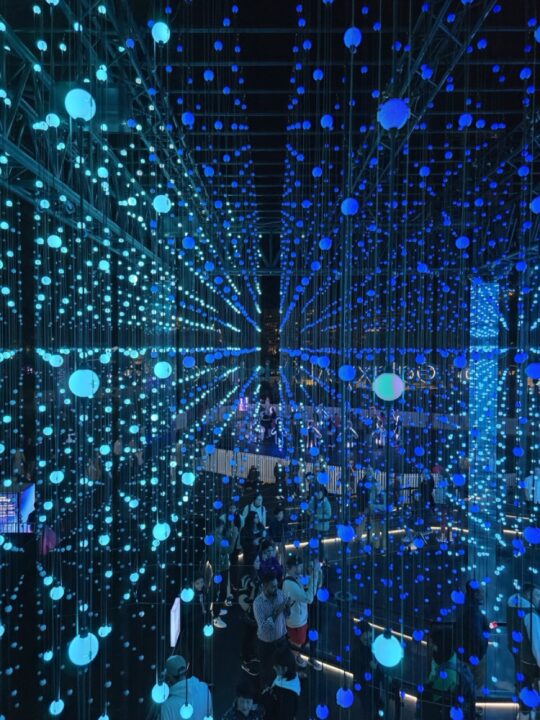



Touring the lights
When you visit Samsung’s Chorus of Light, you’re led through the installation’s virtual passageways of undulating light. As you pass the ‘Light Portrait Area’, there are a few spots for taking selfies and photos, with enthusiastic Samsung ushers there to hold your phone or camera for you. Once you reach the centre of the exhibit, you can create a personalised message that can be translated into 16 languages using Galaxy AI, and this will be encoded into light and displayed throughout the structure.


It’s fun to watch your message glimmer and pulse amidst the arrays of lights and wires, and once finished, you can ascend some stairs to get a top-down view over the lights and the people inside.
At the end, festival goers can scan a QR code for a chance to win an ‘ultimate Samsung Galaxy travel pack’, where the winner gets to take a trip and try out Galaxy AI across the globe for themselves.
What is Galaxy AI?
For those owning a Samsung phone, Galaxy AI is featured on the latest S and Z series devices, however, you can also add it to last year’s S and Z models via a software update, and it now supports Australian English. Galaxy AI is designed to help you with communication, organisation and creativity, so you can do things like speak to a person in a different language, transcribe and translate voice recordings, summarise notes, web pages and more. Also, on the creativity front, you can use Galaxy AI’s generative capabilities to remove imperfections from your photos, such as reflections when shooting through a window at night, as well as optimise and straighten your shots.
How to take better night photos
While I posted a few of my favourite shots, they pale in comparison to a pro like Demas Rusli. As Samsung’s Team Galaxy photographer, Demas has kindly shared a few of his tips on taking better night shots – because it’s not always easy! Also, check out Demas’s shots from Vivid below:
- Clean your lens: Although this might seem very simple, it’s probably the most important tip on the list! A lot of the time the camera lenses on the back of your phone are quite dirty because it’s always rubbing against things in our pockets/bags so before I start to take any photos, I always just use my shirt or a microfibres cloth to give the cameras a quick wipe. This is especially useful for night photography because it will eliminate the ugly glaring that happens when you point your cameras at bright lights.
- Turn on the Grid Lines: This will help you with composing your photos and help you keep your photos straight and balanced. To turn on the Grid Lines, open the Settings when you’re in the Camera App, scroll down and activate the ‘Grid Lines’ option.
- Stay still or use a tripod: Having a steady hand will help enormously when it comes to taking photos at night as less light is available for the sensor to capture. If you can, I recommend using a tripod to be extra still but if you can’t then try to lock your elbows in and stay still while taking your shots – unless you’re going for that blurry look on purpose!
- Use Night Mode: When the scene is dark, your Galaxy phone should be able to automatically detect this, and a small moon icon should appear on the bottom right of the screen when you’re in the Camera App. By tapping on it, this will activate Night Mode and it will help with taking clearer pictures at night. This requires you to hold the camera towards the scene a bit longer though so this is where Tip 3 will come in handy.
- Shoot using all the available cameras: By experimenting and shooting with all the available cameras (Ultrawide, Standard, 3x, and 5x), you’ll be able to capture many different compositions just from standing in the one spot. Being able to capture something in different ways helps with storytelling and adds more narrative to your images. Night mode is available on all cameras on the Galaxy S24 Ultra.
- Look for unique and interesting angles: Don’t just take the shot that’s right in front of you. To get more interesting photos, try lots of different angles and see things from different perspectives. A few ways to get started are to look for reflections from mirrors/glass/puddles, shoot at a very low angle, shoot from a high angle, and try framing the subject using surrounding objects/people.
- Use Pro Mode: If you’re more advanced, you can try using the Pro Mode on the Galaxy S24 Ultra cameras. This will allow you to not only shoot in RAW, but also have more flexibility when it comes to the camera settings – allowing you to play with long exposure photography and get even more creative!
- Remaster (AI): Once you’ve taken the perfect photo, you can use the AI tools on the Galaxy phones to enhance them even further. One tool I like to use is Remaster – which will help edit your photos automatically. To access this, find the photo you want to edit in the Gallery app, then press the “i” icon at the bottom, then click Remaster. Watch the AI do its magic and edit the photo for you!
- Remove unwanted people/distractions in your photos using Galaxy AI: A very common thing when taking photos at Vivid Sydney is that you’re going to have lots of other people in your photos. This is where Galaxy AI comes in. Using this tool you can remove unwanted people/distractions from your photos. Simply open the photo in the Gallery app, then click the Pencil Icon, then the blue Galaxy AI button. Next circle around the people/objects you want to remove, then long press and click erase and finally click Generate. AI will automatically clean up the photo for you!
- Have fun with it!: The last tip is to have fun and enjoy photographing the festival! Photography is about expressing creativity and showing your vision so there are no rules and it’s up to you what you think looks good!
Sydney’s Vivid festival is open until July 15th, so there’s still time to get out there and try your hand at some night photography!
Photos in this article have been compressed from their original quality
The post How to take better night photos at Sydney’s Vivid festival appeared first on GadgetGuy.











0 comments:
Post a Comment