The ultimate family organiser, showing your week at a glance, the Skylight Calendar aims to bring order to the chaos of busy households.
There comes a time when every household needs to concede that a jumble of Post-it notes, stuck on the fridge, simply doesn’t cut it when it comes to staying on top of our busy lives. Every household reaches the point where everyone needs to take a more systematic approach to being organised.
The best solution used to be a paper calendar hanging on the kitchen wall, where everyone could scribble down appointments and other reminders for all to see. These days people tend to go digital, with a shared family calendar – hosted by the likes of Google, Apple or Microsoft – that can be accessed by everyone via computers, smartphones and tablets.
That’s where the Skylight Calendar comes in, letting you go old-school and hang your digital calendar on the wall so everyone can easily see what they need to do today and this week. When sitting idle, it can also double as a digital photo frame scrolling through your favourite happy snaps.
Skylight Calendar review
First impressions
Out of the box, the Skylight Calendar looks like an elegant 15-inch photo frame, which isn’t a surprise considering that Skylight started out making digital photo frames before it branched out.
The calendar comes with a choice of brackets that allow you to mount the screen on the wall or sit it upright on a flat surface. Keep in mind that it requires access to a wall socket, via the supplied 1.6-metre AC power cable, which will limit where you can place it.
Finding the best place to install the Skylight Calendar will actually be one of the key challenges for many households. Like all organisational systems, the Skylight Calendar is only useful if you can convince everyone to actually use it – which means it needs to be right there when they need it.
Keep in mind that the screen is not really big enough to engage with from across the room, especially when it relies on the touchscreen and doesn’t support voice commands. This means you’ll want to place it somewhere convenient where people can sit or stand in front of it.
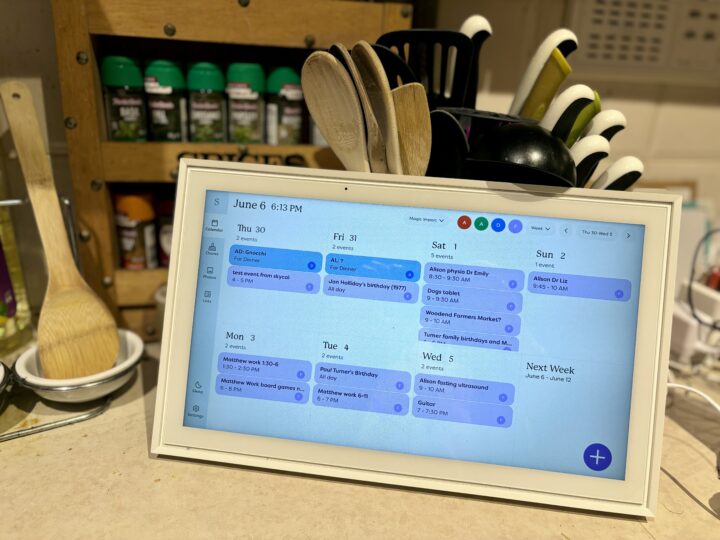
A central area frequented by everyone, such as the kitchen, would seem like the most practical location – but this might prove a challenge if, like me, you have a small kitchen without a lot of spare wall and bench space.
The screen is a bit thick and bulky, and it’s a shame that Skylight doesn’t offer a more slender model that could be mounted on the fridge or a cupboard door.
In this way, the Skylight Calendar is a lot like the Amazon Echo Show 15, although the Echo Show 15 is an Alexa-powered smart screen. The Skylight Calendar doesn’t support a smart assistant, doesn’t offer internet access (beyond data syncing) and lacks a camera and microphone.
This might be a strength or a weakness, depending on how you want to interact with the device and whether everyone in your home can be trusted with easy access to an internet-enabled device like an Echo Show.
Skylight Calendar specifications
| Display size | 15-inch |
| Display resolution | 1920 x 1080-pixel |
| Connectivity | W-Fi |
| Power | AC |
| Dimensions | 40.13 x 25.15 x 3.56 cm |
| Weight | 3.7 kg |
| Price | $449 RRP (plus optional $49 p/a subscription) |
| Warranty | Skylight doesn’t define the warranty period but says it “complies with Australian Consumer Law and guarantees the replacement of any digital frame or digital calendar that experiences failures during normal use“. So that’s probably 1 year. Plus there’s a 120-day return policy if you’re unhappy with the product. |
| Official website | Skylight |
Shared calendar features
As the name suggests, the Skylight Calendar’s primary feature is to offer easy access to one or more shared calendars. You can create a new calendar from scratch or, more likely, tap into existing calendars from Google, Apple, Outlook, Yahoo! or other services – with a choice between one-way and two-way sync.
Thankfully it’s easy to choose which calendars to add, so you don’t inadvertently add personal or work calendars that you don’t need (and perhaps don’t want) other people to see. Syncing the Skylight to work calendars might be tricky depending on your employer’s security settings.
You could even share extended family calendars between households, as well as add third-party publicly available calendars, such as the fixture for sporting events, which is handy if you’re a sporty household.
You’ve got a lot of flexibility when it comes to how the calendar is displayed, depending on what you need to see. Thankfully, it colour-codes your different calendars, along with other useful information.
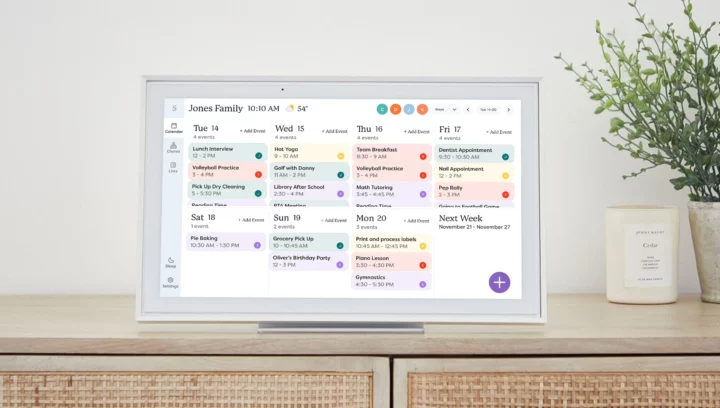
‘Schedule’ view shows between four and seven days in columns, with the ability to pinch the screen to zoom in and out on particular time periods. ‘Week’ view switches to a 4×2 grid, but you can only see the first four calendar events for each day unless you scroll down.
‘Day’ view shows a longer list of today’s events on the right, with a monthly calendar on the left. ‘Month’ view only displays the first three events per day, but thankfully indicates if there are extra events that you can’t see.
There’s also the option to enable pop-up and audio alerts if you want the calendar to notify you of impending events.
It’s worth noting that Skylight says the screen can “currently only be displayed in landscape orientation”, implying that the option of portrait mode might be on the roadmap (other Skylight devices in the US support it).
There’s a large purple Plus icon at the bottom right of the screen that lets you add new calendar events, but unfortunately entering information using the onscreen keyboard is hampered by an unresponsive touchscreen which sometimes fails to recognise taps.
Typing on the screen is also awkward unless it is up near eye level. It’s one aspect where the ability to dictate to the calendar, or even scrawl with your finger, would be very useful. Realistically, it’s easier to add events using other devices like your smartphone.
When using Skylight’s own calendars, you also add events by adding the calendar’s unique email address as an attendee to events in other calendars. If you pay for the $49 per year Calendar Plus subscription, you can also take advantage of “Magic Import” to ingest event details from emails or PDFs you forward to the calendar.
Extra features
For many households, the shared calendar feature alone might be worth the price of admission, but the Skylight Calendar offers a few useful bonus features.
You can use it as a meal planner and chore tracker, with the ability to allocate chores to different members of the household. These details show up on the calendar like events, but in their own colour.
Frustratingly, these extra items can push other calendar events out of view when space is tight. Thankfully, it’s possible to filter what’s displayed by calendar or category.
You can also create lists, such as a shopping list and to-do lists. When you’re away from home, you can view and edit these lists, along with your calendars, meals and chores, from the Skylight smartphone app.
This is important considering that meals, lists and chores aren’t synced to third-party shared calendars like Google and Outlook. This means you won’t see any of those extra details if you view your shared calendar through other apps.
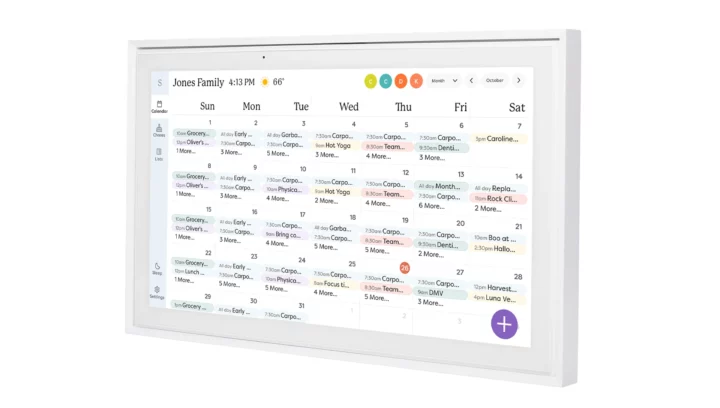
While the Skylight Calendar makes all these features easy to access on the screen, it doesn’t support widgets like the Amazon Echo Show, which would let you more easily customise what’s on show.
Finally, the Skylight Calendar is a digital photo and video frame, with an optional screensaver that kicks in after the device sits idle for a few minutes.
You can create a unique email address so family and friends can email you photos which automatically appear on the photo frame. The smaller and cheaper Skylight Frame digital photo frame makes for a useful gift for older friends and relatives, so you can easily share photos with them.
It’s frustrating that you can’t tap into third-party photo feeds, such as Google Photos albums, but that’s understandable considering that its own photo system is a key part of Skylight’s offering.
Of course, enabling the auto slideshow means the Skylight probably won’t be displaying your calendar when you glance at it, which might defeat the purpose in some homes. To make sure you don’t miss things, you can also enable notifications in the smartphone app.
Paying for the $49 p/a Calendar Plus subscription for the Skylight Calendar also gets you access to the Frame Plus subscription, which adds the ability to play videos, add captions, create albums, send e-cards and backup photos in the cloud.
Quality
When it comes to showing everyone’s day or week at a glance, the Skylight Calendar does an excellent job, thanks to the size of the screen and the ability to adjust the layout and text size as you see fit.
By default, it displays a rolling seven-day calendar, so when you get up in the morning you’re always looking at the week ahead. One frustration is the limited number of daily items displayed in some calendar views, which might cause problems for extra busy households – especially if meals and other items are also taking up space.
Unfortunately, the Skylight Calendar is less impressive as a photo frame. To be fair, stand directly in front and it looks great, with vivid colours and plenty of sharp detail. The problem is that the screen has very narrow horizontal and vertical viewing angles.
If you’re looking down at the screen, or from the side, the picture looks very washed out. That’s rather disappointing considering that the dedicated Skylight Frame has a much better screen (my mother-in-law has a Skylight Frame, so I double-checked).
Considering the price tag, it’s disappointing that the manufacturer couldn’t upgrade to a better screen technology with wide viewing angles and more responsive to touch.
Who is the Skylight Calendar for?
In theory, any household that can’t afford to be disorganised could benefit from the Skylight Calendar. In practice, perhaps the sweet spot is households with members who are old enough to read the calendar, but too young to have their own smartphone – a gap which admittedly is getting smaller.
It’s expensive, and those disappointing viewing angles really cut into the Skylight Calendar’s value proposition as a dual-purpose digital photo frame and a household organiser.
You could argue that the Skylight Calendar is redundant in homes where everyone has a smartphone and access to the shared family calendar. Yet most homes probably aren’t that organised, so maybe this central device is the way to actually make it happen.
As with any new family-centric tech, getting people to actually use the Skylight Calendar requires stakeholder buy-in and change management. You might want to introduce it gently and sell people on how it will actually help them, rather than just dictate that it be used and risk serious blowback.
Of course, even if you already have a shared calendar solution, you can’t be sure that everyone actually uses it all the time. In my household, even though everyone accesses the family calendar on their own devices, I still saw people glance at the Skylight Calendar in the kitchen and say “oh, I didn’t realise that was this weekend”.
You should certainly weigh it up against the Amazon Echo Show 15 but, if you’re looking for a central shared device that isn’t too smart for its own good, then the Skylight Calendar might be a great fit for your home.
GadgetGuy occasionally uses affiliate links and may receive a small commission from purchased products.
The post Skylight Calendar review: get organised appeared first on GadgetGuy.







0 comments:
Post a Comment