Do you back up regularly? 31 March is World Backup Day, a yearly reminder to check that your data – from precious photos to essential info – is safely backed up and secure. It might not sound like a big deal, but have you thought about what you stand to lose?
A backup is a second copy of a file or piece of data, stored on a device separate from your computer, mobile, or tablet. You can create a backup in the cloud using an online service, but for full control, you need a backup you can keep for yourself. That means using a device like an external hard drive (HDD), solid-state drive (SSD), or a slim portable flash drive.
What is World Backup Day?
World Backup Day, which has its own website, is an initiative supported by many manufacturers of backup devices, but why is backup so important? Because data is never 100% safe from mechanical and electrical failure or ransomware. The best solution is an effective backup routine.
Why everyone needs backup
Once, the idea of ‘personal data’ maybe just meant a few photos, a couple of old uni or school assignments, and not much else. Today though, more and more of our lives rely on digital records that we keep ourselves. Sure, you can get another copy of your birth certificate, or pay to have your licence reissued, should you lose either. But what about your contacts list? Or years of precious memories in the form of your photographs? Even losing your emails can be a major inconvenience, if not a total disaster.
There are plenty of ways you can lose data. Your computer or mobile device is very reliable, but hardware failures still happen. Most of all though, is the risk of a hack. Even with antivirus software, all it takes is a moment of inattention and clicking on the wrong link: some malicious actors can delete all your data just for the thrill of it. But none of this means disaster if you keep a regular backup. It means copying your data to a separate device, not just once, but on a schedule you set for yourself. That means new files, new photos, and new data are saved too.

How to make World Backup Day easy peasy
It used to be that backing up was a bit of a fiddle, and meant wrestling with your computer’s file explorer or finder. Drive letters, directories, drag-and-drop, ugh! Fortunately, backing up has never been easier, with a new generation of products that come with software that helps you back up what you want, when you want, and will even remind you when your next backup is due.
So, what should you be looking for in a backup device? Your needs will be slightly different, when backing up from your computer versus a mobile device, such as a phone or tablet. Let’s take a look at what you need, starting with your computer.
Backing up on computer
Computers are broadly split into Windows and Mac these days, but the following advice applies to both. If you use a computer regularly, chances are it has become the main repository for all your essential data. Your emails and contacts of course, but also passwords for websites and government services, and even your phone contacts, if you use a cloud service such as Google or iCloud. This means your computer holds a lot of data, measured in gigabytes. And in the age of 4K video and other high-resolution file formats, the amount of data is only increasing.
So, you need a high-capacity device, such as a portable hard disk drive. This can be either a mechanical drive, which is usually cheaper and holds more, or a solid-state drive which can be more expensive but does backups faster, though you might have to trade off on capacity. These devices have capacities ranging from 500GB (gigabytes) up to 5TB (terabytes), so they have plenty of space for all your stuff.
You don’t have all day to sit around waiting for backups to complete, of course, so a portable HDD or SSD should also use the latest interface technology. Right now, that’s USB-C, which is supported by most new computers and some older ones. This can turn an hour-long backup into one that only takes a few minutes, even if you’re transferring gigabytes of data.
And let’s not forget the importance of security and encryption. In the unfortunate event a portable device is lost or stolen, you want no one to get anything of value from it. Devices now come with powerful encryption technology, enabled by a password you can select, and can also connect to cloud services such as Google Drive and Dropbox for the ultimate in backup peace of mind.
Many drives also come with backup software preinstalled, to help you organise and schedule backups and make the whole experience plug-and-play… or in this case, plug and save.
Three solutions for backing up your computer
There are many backup products available, so here are three of your best options to make protecting your data easy.
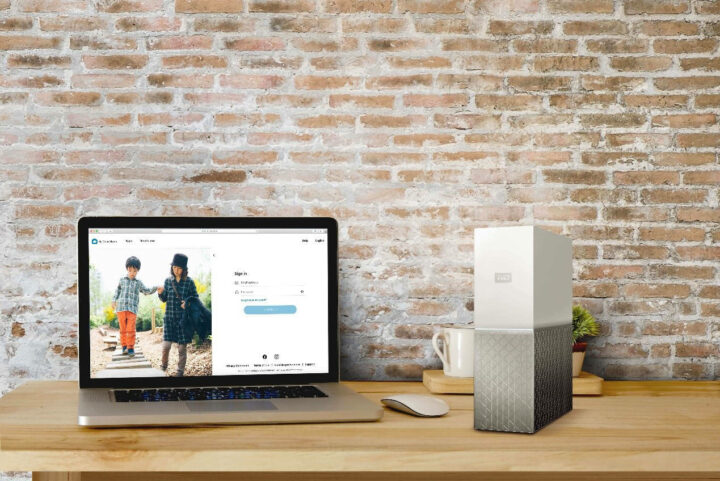
WD My Passport HDD: Aimed at everyday users and students, Western Digital’s My Passport HDD is easy to use, and its slim form factor means you can take it wherever you go. To further secure your data, you can enable password protection by using WD Discovery, adding another layer of security to the drive’s 256-bit AES hardware encryption. It also comes with Backup software to automatically save your data on a schedule that suits you. Plus, the My Passport HDD is available in a range of capacities from 1TB to a whooping 5TB.
WD My Passport SSD: If you have a lot of important work documents to save, the My Passport SSD is an ideal solution. Most importantly, it’s fast. With USB 3.2 and NVMe technology at its disposal, you can transfer data quickly, benefitting from read speeds of up to 1050 MB/s and write speeds of up to 1000 MB/s. In addition to quick save times, My Passport SSD comes with password protection and is drop resistant up to 1.98 metres. If you want a reliable and fast drive, this is what you need.
WD My Cloud Home: Consistently backing up multi-device households doesn’t need to be tricky. With the WD My Cloud Home, you can wirelessly sync data between computers, smartphones, and USB devices using cloud technology. Supported by many of Western Digital’s convenient backup features, the My Cloud Home also enables automatic updates, and the ability to stream saved videos to connected devices.

A summary of essential backup habits for computers
Backing up on a computer doesn’t have to be a chore, but you should think of it as essential. Here’s a quick checklist to make sure you’re keeping your data safe:
Backup regularly: Whether once a fortnight or once a month, choose a schedule that suits you. Remember: files change, and everything is precious. Losing a month’s worth of photos or documents can be as bad as losing it all.
Password-protect your device: The encryption technology in portable drives is powerful, but it only works if you set a password! Make it something easy for you to remember, but difficult for others to guess, and avoid birthdays!
Use backup software: Make backing up easy on yourself. Set it up once, choose the files and folders you want to back up, so every time from then on, backing up is just plug and play.
Make use of automatic backups: Scheduling is one thing, but do you trust yourself when it comes to something so important? Automatic backups can be set up using software, so you’ll get a reminder to back up. Or if you leave your external hard drive plugged in, the backup will just happen all by itself.
Backing up on mobile devices
For many of us, the mobile phone is becoming our central data repository. Photos, information, passwords, and of course contacts – it’s all there inside that tiny, slim, droppable, smashable, losable device. Horrors!
Backing up a mobile device (and this applies to tablets too) doesn’t just mean creating a second copy of files and data, it means moving that data onto the device, and deleting from your mobile to free up space.
This creates conditions for you to make a terrible mistake: deleting something you thought you had already backed up. That’s where a device such as an SSD or flash drive supported by a backup app becomes so important.


Three solutions for backing up your mobile devices
Just like computers, there are multiple methods to secure your mobile device’s data. Here are three of the best backup solutions:
SanDisk iXpand Flash Drive Luxe: This is an easy way to transfer data between iPhones, iPads and other hard drives. The iXpand Flash Drive Luxe has both a Lightning connector and a USB 3.0 connector, making it easy to generate physical backups of your Apple devices. Features such as password protection and backup software are available via the iXpand Drive app, as well as a compact design that’s easy to take with you.
SanDisk Ultra Dual Drive Luxe USB Type-C Flash Drive: As its name suggests, this flash drive can save data from any of your USB-C devices. This includes smartphones, tablets, and computers with USB-C ports. It also has a USB-A connector, so you can still use the drive with older computers. Through the SanDisk Memory zone app, you can automatically back up your latest photos, videos, music, documents and contacts. Sleek and portable, the Ultra Dual Drive Luxe makes it easy to free up room on your mobile device so you can easily take more photos and videos.
SanDisk Ultra Dual Drive Go USB Type-C Flash Drive: Like the Luxe, the Go is perfect for transferring data between USB-C mobile devices and USB-A computers. A fun bonus is that the Go comes in several bright colours to help it stand out from your other devices.
A summary of essential mobile device backup habits
Regularly backup. Not just your photos, but also your contacts, email, and other data such as passwords. You use your mobile every day, so data changes quickly.
Be aware of capacity. Your mobile phone especially has a pretty tiny amount of storage, by today’s standards. Use your phone’s settings app to keep an eye on how much capacity you still have. There’s nothing worse than being unable to capture a precious moment in a photo because your phone is full!
Backing up turns a disaster into an inconvenience. Take the pledge to backup regularly as part of World Backup Day, on 31 March.
Use a backup app. Mobile backup devices come with handy apps to help you streamline the backup process. Install these apps from your mobile’s app store, and turn backups into a simple, plug-and-play process.
Set a password. Like backup devices for computers, flash drives also have powerful encryption. Take advantage of this by setting a password that you can remember easily, but which others will struggle to guess. And as always, avoid using birthdays or other personal details to make a password!
Set reminders. Your mobile device can remind you to back up, either using the reminder system that comes with your phone, or the backup device’s app.
To wrap things up on this World Backup Day, here’s where you can find all the latest Western Digital and SanDisk storage solutions:
Read more computer security news on GadgetGuy
World Backup Day, World Backup Day, World Backup Day
The post Use these World Backup Day tips to protect your digital life appeared first on GadgetGuy.






0 comments:
Post a Comment